When viewing Cube View reports, parameters display based on what is used for that report, which may include multiple parameters for a single dimension.
A maximum of 15 parameters may be shown on the Home page. If more than 15 are used in a Cube View, you have the option on the Selector List to choose how the parameter is used on the Home page. For example, None will not show that parameter.
-
In the example below, there is a global parameter defined and two Selector List view parameters in the Selector List bar that display No Selection. Click the No Selection text box at the top of the screen.
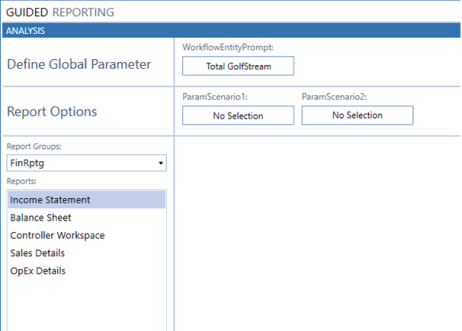
-
In the Item Selector dialog box, select a parameter, and click OK.
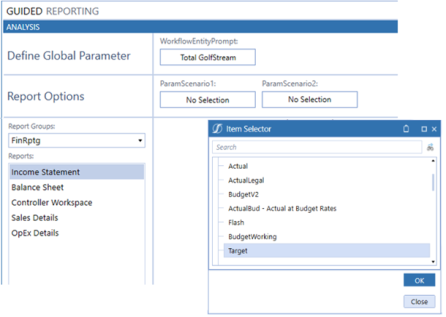
The report populates with your parameter selections.
Change Parameter Selections
When viewing a Cube View report for the first time, parameters that have a default value will populate the filter. If a default value is not assigned to the parameter, No Selection will display. Once the parameter filter is selected, it will remain for future sessions where that parameter is used. You may choose to update a parameter at any time. For more information on rendering reports based on auto update features, see User Preferences.
-
Click a parameter at the top of the screen.
-
In Item Selector, select a parameter and then click OK.
The parameter and report update to the selection you made. If the parameter provides a large list of values to choose from, type the desired value in the Search bar and click the icon to the right. Using the search bar will take you directly to the searched value.




